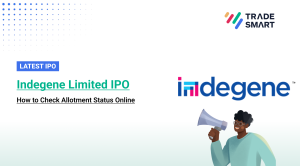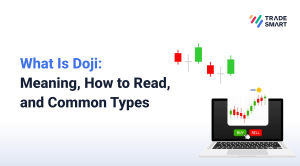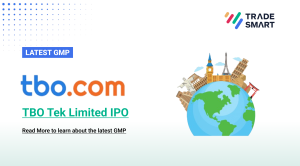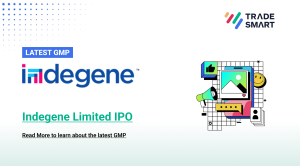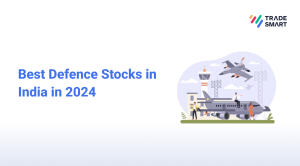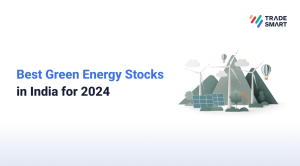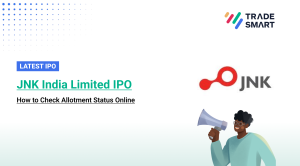TradeSmart 2.0 is the ultimate share trading app designed for simplicity and efficiency. Whether you’re a seasoned trader or a beginner, TradeSmart makes trading easy and quick. Here’s a guide highlighting TradeSmart’s features, designed to make trading a breeze regardless of your experience level.
1. First-Time User Login
i. Check Registered Email: After successfully registering, you will receive an email with login credentials and instructions. It contains the credentials you need to access the trading platform.
ii. Enter Login Credentials: Once you navigate to the TradeSmart login page, enter the provided Client ID and Password from the registration email.
iii. Set New Password: Upon the first login, the system prompts you to set a new, secure password, so you can have complete control over your account access. You will be able to log in once this step is completed.
iv. Forgot Password: If you forget your password, you can use the “Forgot Password” feature. You will receive a password reset link to the registered email, allowing you to create a new password.
v. Unblock Account: If your account is blocked, the following screen will automatically appear, guiding you through the process of unblocking. Simply enter the required details on the screen to regain access to your account.
2. Watchlist
i. Search and Add Stocks and Options Contracts: In a Watchlist, you can add and monitor the market information of scrips of your interest. You can search for specific stocks or options contracts you are interested in and add them to your watchlist.
You may create a watchlist of desired scrips to make more informed investment decisions. A watchlist can help you track companies and stay aware of financial updates that could impact these financial instruments.
ii. Set Indices on Watchlist: On the top of the screen, the watchlist allows users to prioritise or highlight two indices. You have four indices to choose from – SENSEX, NIFTY 50, NIFTY BANK, NIFTY FIN SERVICE. This is useful for quickly accessing key market indicators or preferred assets.
iii. Indices List: Besides “My List,” you have the Indices tab where you can, in addition to your personalised watchlist, have a separate list of predefined indices. These include major market indices like Nifty 50, Nifty Bank, etc. You can view the performance and details of these indices alongside their own watchlist.
3. Funds
To view your Funds Section, go to Menu → Funds.
This section covers details on the availability as well as the distribution of funds in your trading account. You can check the total balance, Pay-in and Pay-out amount and more details for your trading account in this window. You’ll see two options here:
i. Withdraw: This option allows you to initiate a withdrawal from your trading account directly through the TradeSmart 2.0 app. You can select a withdrawal method and specify the amount you want to withdraw.
ii. Add: This option enables you to deposit money into your trading account. You may choose a funding method (i.e., Net Banking, UPI) and enter the desired amount.
4. Order
You can view details of all the orders placed by you in this window. The orders are categorised as Open, Completed, Rejected, Cancelled, etc.
Open orders are those unfilled and working orders still in the market waiting to be executed. Orders may remain open because certain conditions such as limit price have not yet been met. Orders can be rejected for various reasons, such as insufficient margin, incorrect usage of order type, unavailability of the scrip for trading, stock group changes, and more.
Clicking on a particular order in the Order section would reveal detailed information like the order type, order status, quantity, etc. Users can modify or cancel open orders directly from this section.
5. Portfolio
A) Positions:
i. Realised and Unrealised P&L: The portfolio section displays the overall Profit and Loss (P&L) for both realised and unrealised positions. Realised P&L represents gains or losses from closed positions, while unrealised P&L reflects the current profit or loss of open positions.
ii. Listing of Positions: You can see a list of all positions, including open and closed positions. Each position entry typically shows key information like asset name, quantity, current market value, etc.
iii. Add, Exit, and Convert Feature: You can add new positions to their portfolio. The ‘Exit’ feature allows you to close or sell a position. The ‘Convert’ feature enables you to convert a trade from its original type and intent to another form. For example, you can convert your position from a cash and carry (CNC) to a margin trade (MIS) or vice-versa.
iv. Exit All Positions: This feature allows you to exit all open positions with a single action. It can be useful for users who want to liquidate their entire portfolio quickly.
B) Holdings:
i. Invested, Valuation, Overall, and Day Wise P&L: The Holdings section shows the total amount invested, current valuation, overall P&L, and day-wise P&L for all holdings.
ii. Listing of Holdings: Users can view a list of all holdings, including assets and quantities held. Clicking on a specific holding provides detailed information, including entry price, current market price, quantity, and other relevant details.
iii. Add and Exit Feature: Similar to positions, you can add new holdings or exit existing ones from the Holdings section.
iv. Day Wise P&L: You can see the P&L for each holding on a daily basis, helping you track performance over time.
These features collectively provide traders with a comprehensive view of their trading portfolio, allowing them to make informed decisions based on their current positions and holdings.
6. Settings
Access the Settings section by clicking on the Menu bar. Within Settings, there are various options to customise the user experience. You can change the Default Order Type, Default Product, Password, and Theme.
7. BOX – Backoffice
i. BOX Backoffice: Tap on the Menu Bar and select the BOX Backoffice.
This section provides access to the Back Office, often referred to as BOX, using Single Sign-On (SSO). Single Sign-On means that you can access the back office seamlessly without needing to log in again.
ii. Reports: Within BOX, you can access a variety of reports related to their trading and investment activities. These include the P&L, Tax P&L, and IPO Statement.
The P&L Statement provides a summary of the overall profit or loss from trading activities. The Tax P&L Report allows the trader to assess their tax liability and determine whether a Tax Audit is applicable. The IPO Statement presents information related to Initial Public Offerings, detailing investments and returns from IPO participation in the trading account.
iii. My Profile Details: Using the My Profile option in the Menu Bar, you can view and edit your profile details. This may include personal information, contact details, and preferences.
iii. Refer and Earn: You also have the option to refer the TradeSmart app to others and earn rewards.
TradeSmart 2.0 is not just about trading; it’s about empowering you to take control of your investments. Experience the future of trading with TradeSmart – where simplicity meets sophistication. Happy trading!